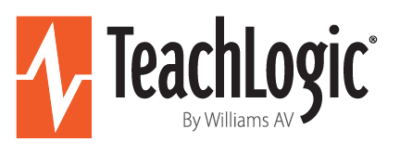Assistive Listening
Not only do TeachLogic systems achieve a signal to noise ratio of 65 dB, the sound level needed in most classrooms, they also work with a dedicated Assistive Listening System (ALS) to increase the signal to noise ratio to a sufficient level for the user.
While the TeachLogic amplifier can increase the level of all connected audio inputs, some students require a dedicated ALS. The information below tells you how to connect and test to ensure all students hear equally well.
Components Needed
- TeachLogic amplifier
- ALS transmitter
- Audio cable to connect the amplifier and ALS transmitter
Note: The ALS transmitter must have an audio input port. Most have a 3.5 mm input port; however, please note the input type so you can procure the correct audio cable to connect the amplifier to the ALS transmitter.
Connecting the system
Most TeachLogic amplifiers have a dedicated ALS output. Please use this output for the connection. If there is not a dedicated “ALS” output, you may use another output on the amplifier.
- Observe if the ALD transmitter has a switch or setting to change the transmission source to it’s input port. This may require referencing its user guide.
- Connect the TeachLogic amplifier ALS output to the ALS transmitter input with the applicable audio cable.
Testing the system
You will need to use a microphone or media device such as a computer to test the volume of the system. Before adjusting the ALS output on the amplifier, test the volume through the classroom speakers to ensure it is at the proper level so that the ALS output will also be adjusted properly.
- Turn the TeachLogic ALS output gain setting all the way down (counterclockwise).
- Power on the TeachLogic amplifier and the ALD transmitter.
- Use the microphone or play a media device playing through the TeachLogic amplifier and ensure it is the proper level through the classroom speakers.
- Slowly turn up (clockwise) the gain on the ALS output.
- Have the listener give you a thumbs up when the level is good for their need.

• Applicable systems: Maxim™, Spectrum™, Forum™, Matrix™, Quantum II
• Contact us for more info