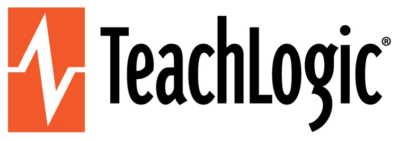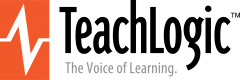[printfriendly]
The updated firmware (ver 2.12 or 3.5) adds a feature to put the IMA-120 amplifier in a low power Standby mode when not in use. This helps ensure long product life and reduce power consumption.
After 2 hours of no audio activity on amplifier inputs (wireless mics and auxiliary audio inputs), the amplifier will go into low-power Standby mode.
It can also be manually placed in Standby with two short presses of the power button.
LED COLOR INDICATORS
- AMBER: Standby
- BLUE: Power ON
- RED: Power OFF
- The TeachLogic CPS-120/CPR-125 control panel is also darkened during Standby mode.
WAKING UP FROM STANDBY
An audio signal from either wireless microphone or Aux1 or Aux2 inputs will cause the amplifier to go from Standby to ON mode. So the simplest action for an end user is to power on a microphone, and speak into it. It takes a few seconds to power up the amplifier section and amplify inputs.
This is a critical update for units with FW versions beginning in 2.X that have never been upgraded. Without it, the amplifier may fail prior to its designed lifespan.
ITEMS NEEDED
- USB to micro-USB cable (You can use TeachLogic p/n RC-15, the charger cable for Sapphire microphone and BRC-60 drop in battery charger)
- A small tool like a paperclip.
- MSP430 Python Firmware Upgrader software; installed on your PC. Click on the word DOWNLOAD, unzip, extract and save folder of files to your PC: DOWNLOAD. Make note of where you save this folder on on your PC.
- New firmware file for IMA-120. Download below.
CHOOSE YOUR FIRMWARE
Choose your file based on whether you want the amplifier to mute only, or pass through the page to the classroom speakers. Choose file 3.5CPP or 3.5CPM if your current firmware version starts with 3.X. Choose file 2.12PP or 2.12PM if your current version starts with 2.X. The standard version is either 2.12PP or 3.5CPP. Choose this if you are unsure which version you have now.
After you click Download, a web page will open. Right click with your mouse and Save As a .TXT file in location where you can easily “Open” the file for the steps below.
2.12PP has “Page Pass Through” and “Page Mute” meaning that audio signal on Page input terminal is played over speakers when amplifier is powered on. Other audio inputs are muted and not played on speakers. For use on units with current firmware version 2.X. Click here: Download 2.12PP
2.12PM has Page Muting, but no Page Pass Through. The paging audio is not played on speakers, but all audio is muted when page signal is present. For use on units with current firmware version 2.X. Click here: Download 2.12PM
3.5CPP has “Page Pass Through” and “Page Mute” meaning that audio signal on Page input terminal is played over speakers when amplifier is powered on. Other audio inputs are muted and not played on speakers. For use on units with current firmware version 3.X. Click here: Download 3.5CPP
3.5CPM has Page Muting, but no Page Pass Through. The paging audio is not played on speakers, but all audio is muted when page signal is present. For use on units with current firmware version 3.X. Click here: Download 3.5CPM
WARNING
- Discharge all static electricity from yourself and anything else that may touch the amplifier or cables.
- Modify only one amplifier and ensure the results are as desired before modifying more amplifiers.
- If steps are not followed correctly, you could damage your product.
PREPARATION
Have your computer on and ready with the download files. Place the the amplifer(s) within reach. And have the USB cable and small tool.
UPDATE PROCEDURE
- Open the MSP430 Python_Firmware_Upgrader.
- Locate and run the Upgrader by double clicking on Python_Firmware_UpgraderGUI application.
- The Upgrader will ask you to set the device (TeachLogic IMA-120) into bootstrap load mode (BSL) before selecting the firmware file. When the GUI is running properly, you will see the following window.
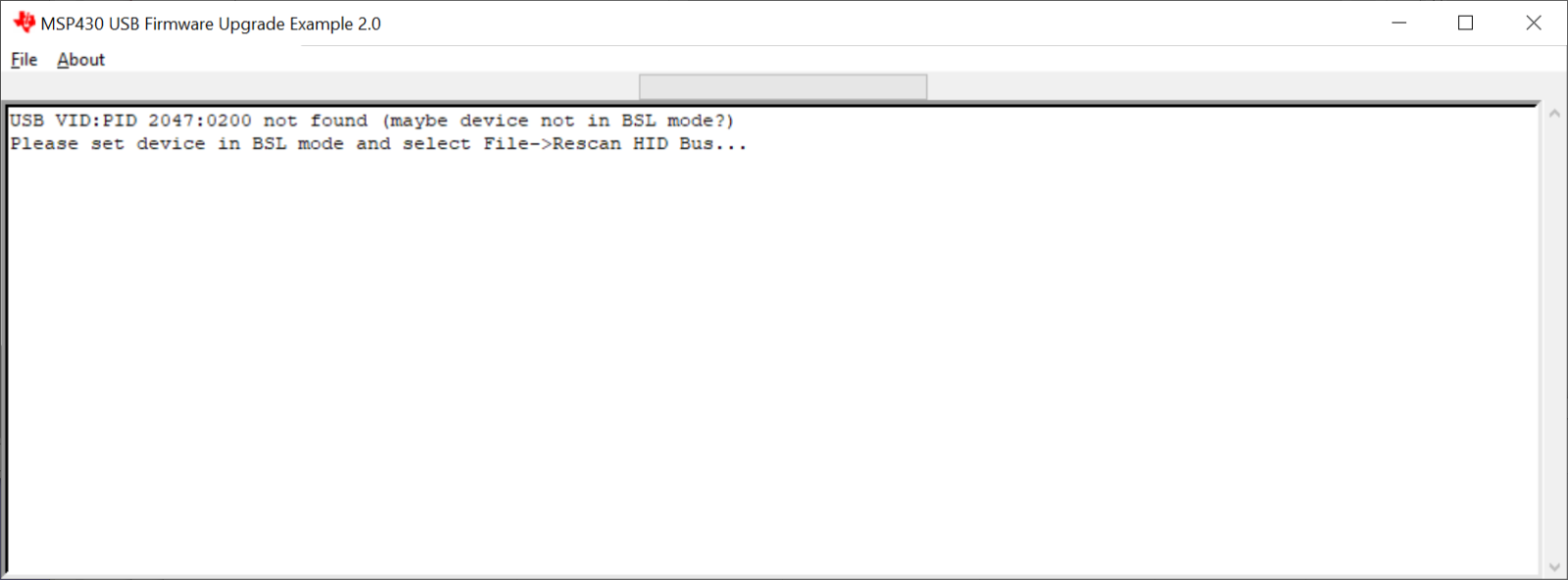
- Note: IMA-120 shall not be connected to its power supply during this upload procedure. If it is connected, please disconnect power supply and move to next step.
- Connect USB cable to PC and keep the other end next to the IMA-120, but do not yet connect to the IMA-120 amp.
- You’ll need two hands for this next step. To set the amp in BSL, gently depress the white switch to right of IMA-120 micro-USB “Upgrade” port.
- With switch depressed, plug micro USB cable into amp. Then release the white switch after plugging in. Note: if the power light begins blinking blue, you do not have the white button depressed. Remove the USB from the Matrix and start again by pressing the white button first.
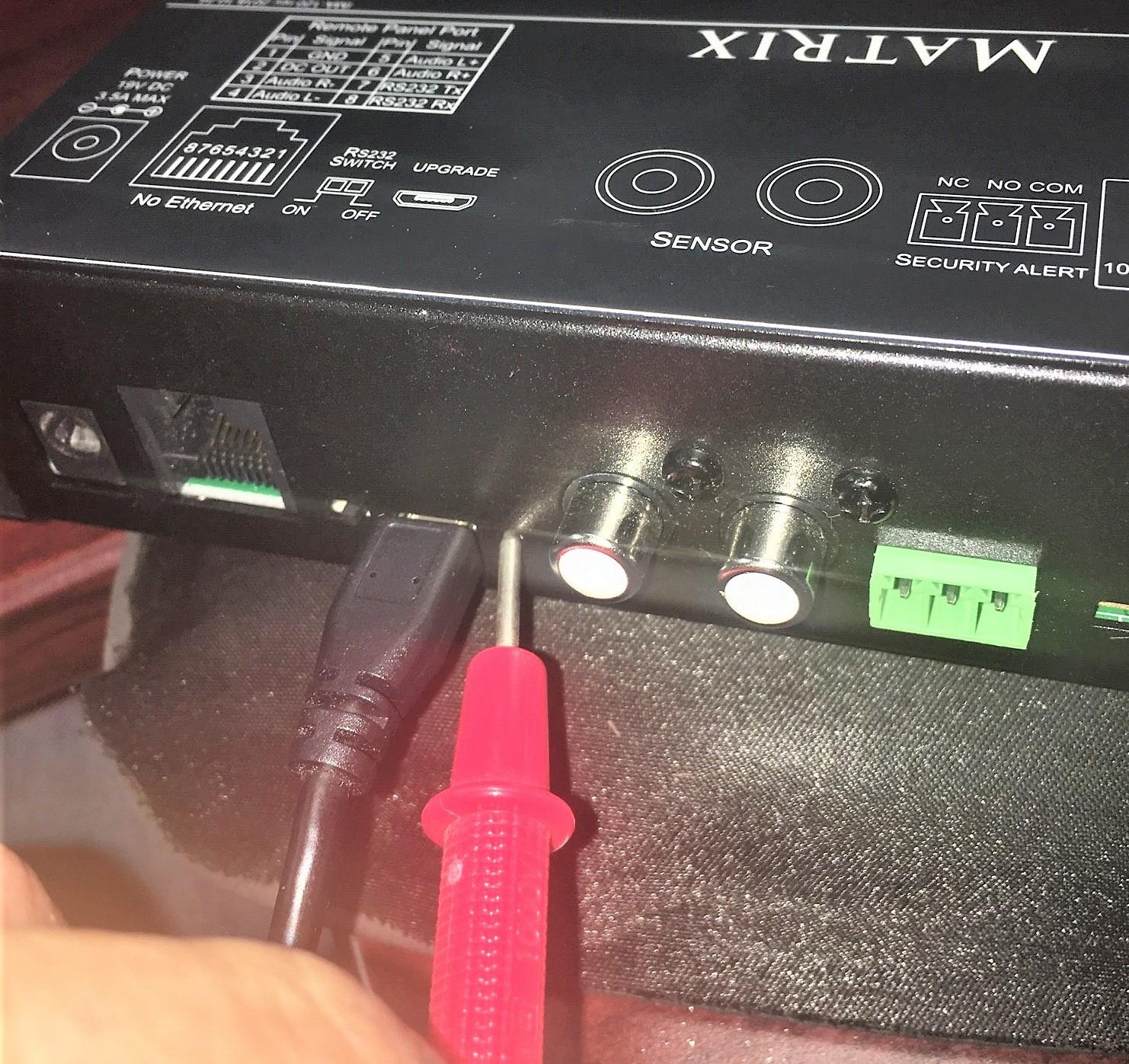
- Use File command on Upgrader and select Rescan HID Bus. (The easiest way to do this on keyboard is Alt-F, Alt-R.
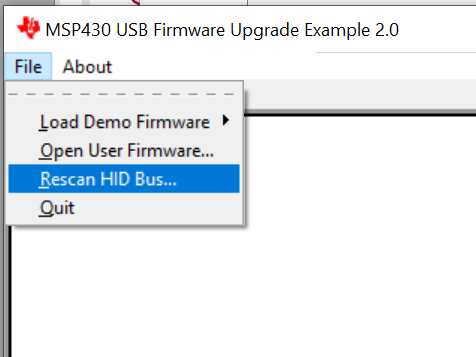
- Then you will see “ready …” as a prompt showing on the screen. See below.
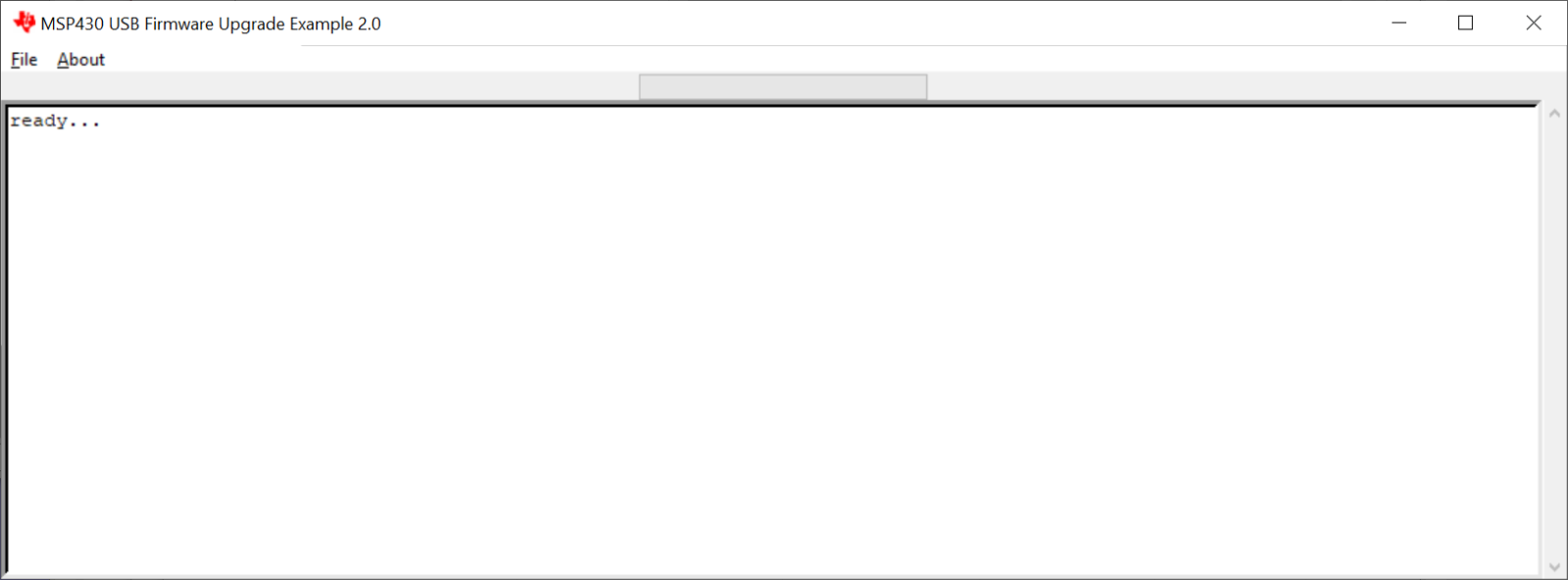
- Use File menu, then Open User Firmware; browse to firmware file. Or, you may use the keyboard shortcut Alt + F, then Alt +O without needing the mouse.
- Select the intended file [e.g.: IMA-120_REV2.6.2(page bypass)_20201112.txt]
- After a few seconds of uploading new firmware to IMA-120, the Uploader will give a final message of Programming: OK This indicates the process succeeded. Also, the power button will begin flashing blue.
- Remove the USB cable and you may power up the amplifier at this time.

If you encounter any issues, you will need to repeat this process taking care to follow each step exactly.